GMX-PhotoPainter Tools
GMX-PhotoPainter provides different painting tools which vary on how strokes are placed along the image:
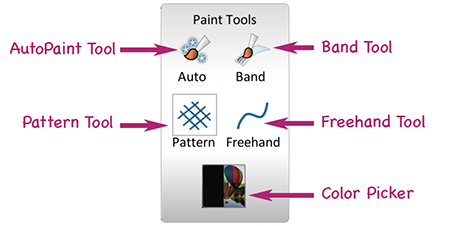
- AutoPaint
- Freehand painting
- Pattern
- BandPaint
AutoPaint
This tool automatically determine the brushstrokes directions. This means that the user does not need to move the mouse in a specific direction to guide the brushstrokes, the orientation of the brushstrokes will be obtained in an automatic way based on the characteristics of the image. In those areas where there are not significant variations of color, for example uniform backgrounds, completely black areas, etc., the automatic determination of directions will always create horizontal lines, for this reason it is convenient to make this areas with another tool as the free hand tool or the pattern tool.
How to use it:
Choose the it from the toolbar:
Pass the pointer pressed throughout the area where you want to paint.
- The number of strokes drawn per mouse movement are determined by the “Density” parameter.
- The size of the area where this tool will be applied is determined by the “Size” parameter.
Both parameters can be found in the “Size and Density” Tab in the Style Dialog Box.
Freehand painting
Description:
This tool allows to only one stroke at a time following the path given by a free hand trace. Is useful to draw details.
How to use it:
Choose the it from the toolbar:
Using the mouse, press in the point where the strokes should begin and with the mouse pressed describe the curve that strokes should follow, then leave the button of the mouse in the point where strokes end up.
Note that the width of the strip will be determined by the size indicated in the “Size” parameter. The other strokes aspects will be determined by the Style Dialog Box.
Pattern
Description:
This tool allows to make strokes whose relative sizes and directions fulfill a predetermined pattern.
How to use it:
Pick the the tool from the toolbar:
After choosing the Pattern Tool, a new icon will appear in the bottom:
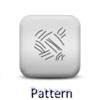
Open the Pattern palette by clicking on the above icon:
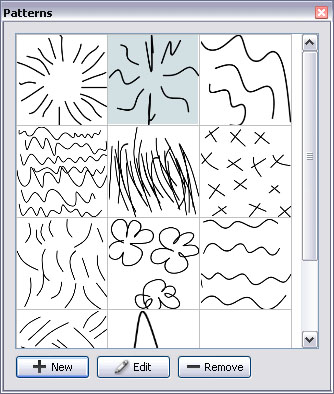
Select the desired pattern. Now you can pass the pointer through the area where you want to paint with the desired pattern. Note that the pattern’ size to be applied will be determined by the size indicated in the “Size Panel”, it is also possible to edit, add and modify the existent patterns, see the Patterns’s edition panel.
The other appearances of the strokes will be given by the Style Dialog Box.
The Pattern Dialog Box
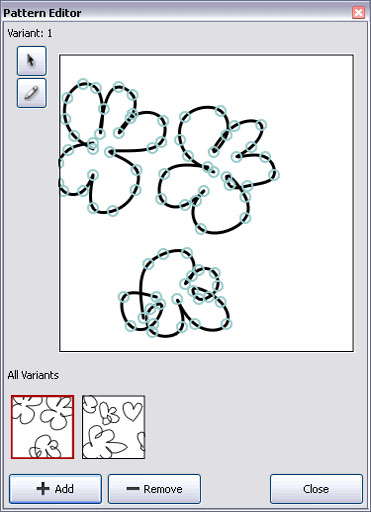
This dialog box is invoked when you click on the “New Pattern Button”  pattern or “Edit
pattern or “Edit
Pattern Button”  button.
button.
A pattern is composed of “variants”. More than one variant of the same pattern make the pattern less mechanical or repetitive. When the pattern tool is applied each variant is randomly choosed of all available variants. You can provide up to five variants, however two or three variants could be enough.
 Pointer Tool: Use it to move the nodes.
Pointer Tool: Use it to move the nodes.
 Pencil Tool: Use it to delineate the shape of the strokes.
Pencil Tool: Use it to delineate the shape of the strokes.
How to use it:
1. Position the mouse in any point of the drawing area, then with left button down draw the shape of the stroke.
2. Draw as many strokes as you want over the drawing area by repeating the steps 1
3. If you need to change or adjust the previously drawn stroke, you can select the pointer tool and move the control points.
4. You can use up to six variants. To draw a new variant click the on the “Add” button and the newly created variant will become active (red outline). Each variant will be randomly choosed when the pattern is applied.
5. Repeat the steps 1,2,3 to draw each new variant you created.
6. If you don´t want to create another variant just press Done. And the new pattern will be added to the list.
BandPaint
Description:
This tool allows to make a group of brushstrokes following the path given by a free hand trace. Is useful to quickly cover large parts of the canvas.
How to use it:
Choose the it from the toolbar:
![]()
Using the mouse, press in the point where the strokes should begin and with the mouse pressed describe the curve that strokes should follow, then leave the button of the mouse in the point where strokes end up.
Note that the width of the strip will be determined by the size indicated in the “Size” parameter.
The other strokes aspects will be determined by the Style Dialog Box.
Color Picker and Color Mix Feature
By default GMX-PhotoPainter chooses the color automatically by taking a sample from the original image. However you can choose your own colors and mix them with the sampled from the original image.
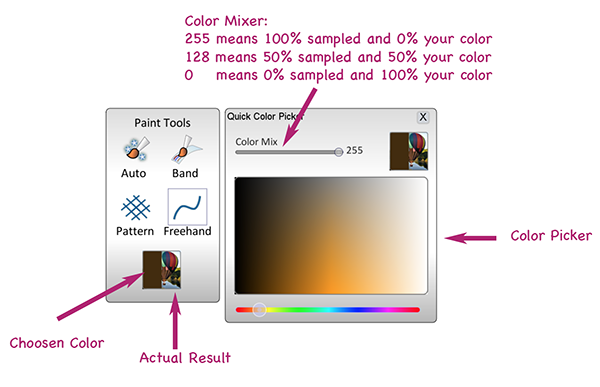
The color mixer controls the blend of the color chosen with the “Color Picker” and the color which is sampled from the image. The resulting color will be used to render the stroke. If you turn the mixer to the left, it will be used 100% of the Selected Color and 0% of the Original Image. On the other hand, if you turn the mixer to the right it will use 0% of the Selected Color and 100% of the Original Image.
In the following image three strokes where drawn:
- The Stroke which is labeled with 0% means the color mixer was to the left.
- The Stroke which is labeled with 50% means the color mixer was in the middle.
- The Stroke which is labeled with 100% means the color mixer was to the right.
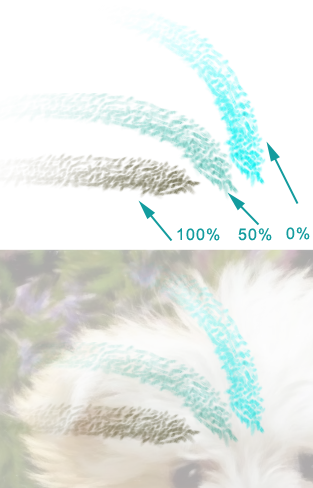
Vector Painting
GMX-PhotoPainter allows the possibility to apply individual brushstrokes. This could be useful to outline borders, details, etc.
For this purpose it provides two tools:
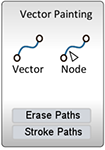
- The Vector Tool will allow to draw the strokes over the image.
- Using the node Tool you can modify the brushstrokes.
- Once you have draw some brushstrokes you can apply them by clicking on “Stroke Path” button.
The following video will show how to use GMX-PhotoPainter Vector Painting Tools:
This video is also available on YouTube.