
What's new in Gertrudis 3.0
| If you have a Wacom Device or compatible one, then with Gertrudis Pro 3.0 you can take advantage of the "Pressure Sensitiveness" feature, therefore as more pressure you apply, wider strokes will be obtained. You can combine it with the parameter "Width" in the stroke settings to define a base width of your stroke: By varying the pressure of your pencil on the board you will obtain different strokes widths. |  |
Custom Background
If you wish, now you can paint over a different background than white. It can be a solid color or any image: texture, photo or any other kind of digital image (jpg, tiff, bmp, etc). When you load an image to start a new drawing, the background will be asked, also you can change it in the middle of a work.
This is the screen of the "Change Background":
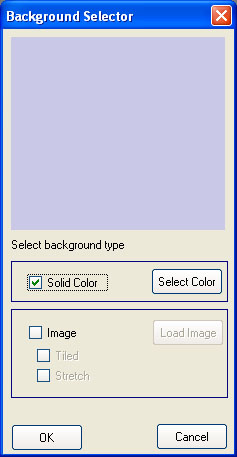
Solid Color Background
By clicking the "Solid Color" check box, the "Select Color" button will be enabled. Clicking this button will Show a color Selector:
Click on the desired color to select it. Also you can change the "Saturation" of the colors, turn the "Saturation" slider to the left to diminish the saturation and turn to the right to augment it.
Image Background
By clicking the "Image" check box, the "Load Image" button will be enabled. Clicking this button will show a Standard "Load Image Dialog Box". Choose the desired image.
Once you have choosed the image you can click either on the "Tiled" checkbox or on "Stretch".
Tiled: Will repeat the image as many times as the image can fit on the project image.
Stretch: Will resize the image so it can fit in the project image.
If you choose "Tiled", keep in mind that a seamless image would be desirable.
Interesting trick: Choose "stretch" and select the original image as background.
3D Brushes
This effect let you add relief to your results. The 3D Parameters are located in: Style Manager | Advanced Settings.
There are three basic parameters which controls the 3D effect:
3D Settings Panel |
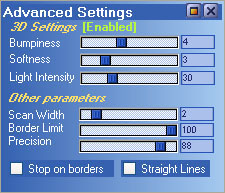 |
Same image with and with and without the 3D effect |
|
Full screen paint
By pressing F10 (or it's equivalent action in the main manu) you can go into a full screen paint mode:
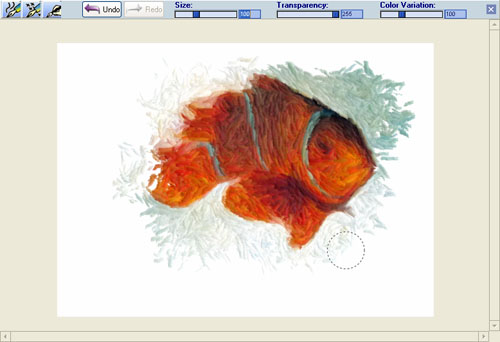
As you can see, this mode will show only a reduced set of controls. With one slightly change: The size control will change the following parameters: Stroke width, Length and Size and Density.
Other enhancements: Better color accuracy and enhanced stroke rendering algorithm.
See Also